Annoto Video Collaboration
- Home
- College Computing Services (CCS)
- Annoto Video Collaboration
Annoto is an external tool that integrates seamlessly with Kaltura to allow for a robust and engaging viewing experience for students.
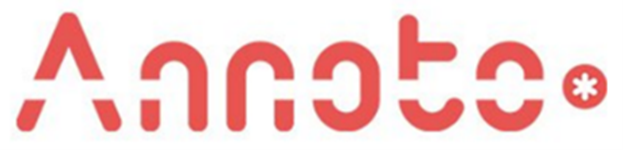
Annoto enables your students to add time-based annotations as an overlay to any video content, turning passive video watching into an active and collaborative learning experience -- while providing instructors actionable insights on the students and the video content.
Getting Started with Annoto
Annoto is not automatically enables in your courses, so you will need to manually enable it in any course where you choose to use it. Once Annoto is enabled, all embedded videos added to the course will be ready to use the Annoto features you select within the Annoto Dashboard. The available features are:
- Comments
- Student Personal Notes
- Video Comments
- Chat
- Analytics (already enabled for all users)
You can learn more about these features in the Annoto User Guides.
Enabling Annoto (Recommended)
To enable Annoto in your course, you start by adding Annoto Insights to your navigation:
- Log into Canvas.
- Click into the course where you wish to enable Annoto.
- Select Settings, the select Navigation.
- Find Annoto Insights near the bottom of the navigation items.
- Click the vertical ellipsis and select +Enable.
- Click Save.
You now will have a new left-hand navigation item visible only to instructors within the course,
Now. to choose the features of Annoto to be included in your course, follow these steps:
- Select Annoto Insights from the left-hand navigation area.
- You are now in the Annoto Insights Dashboard. You can find more information about the Dashboard here.
- Select the Preferences tab.

- Within Preferences, you will be able to enable specific features of Annoto for your course. This can be done individually or by presets that are aligned with specific types of experiences.
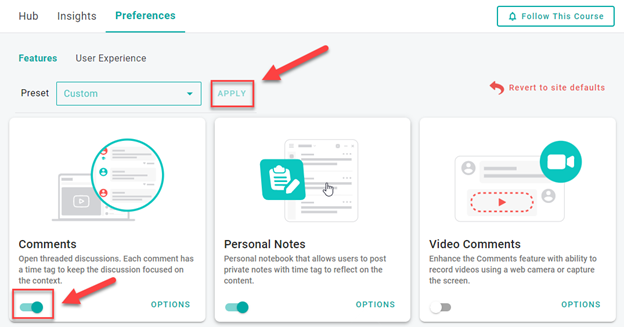
You can learn more about the specific function of each engagement option in the Annoto User Guide and the Additional Instructor Resources section below.
Enabling Annoto via Course Media
To enable Annoto via Course Media, follow these steps:
- Log into Canvas.
- Click into the course where you wish to enable Annoto.
- Click into Course Media.
- Click the Channel Actions button located in the top right corner and select the Annoto Analytics option.
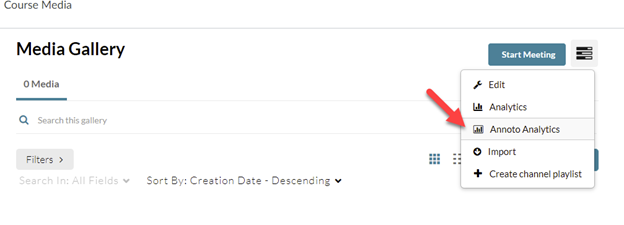
- You are now in the Annoto Insights Dashboard. You can find more information about the Dashboard here.
- Within Preferences, you will be able to enable specific features of Annoto for your course. This can be done individually or by presets that are aligned with specific types of experiences.
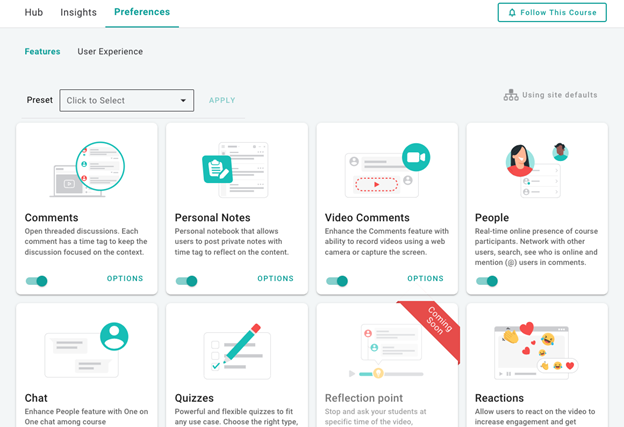
You can learn more about the specific function of each engagement option in the Annoto User Guide and the Additional Instructor Resources section below.
Additional Instructor Resources
Here are a number of links to additional information about Annoto...
- Comments Introduction
- User Space Introduction
- People Space Introduction
- Personal Notes Introduction
- Interaction Types
- Best Practices
- Annoto Analytics Introduction
- FAQ
- Annoto Support
For more information, or for one-on-one assistance, contact CCS.
